Antenna Settings for Digital Satellite Channels and Searching for Channels Automatically with DiSEqC 1.0/1.1
NOTICE
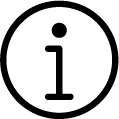
LNB settings described in the following section require significant expertise on satellite systems. Contact an expert about the subject.
- Press the
 to switch to the TV mode.
to switch to the TV mode. - Press the
 select Source and press the
select Source and press the  .
. - Select Satellite and press the
 .
. - Press the
 , select Settings and press the
, select Settings and press the  .
. - Select Channels & Inputs option, and press
 .
. - Select Channels option, and press the
 .
.
- Channel menu will be displayed.
- Select Satellite and press the
 .
. - Select Channel Installation Mode option, and press the
 .
. - Select Satellite (Standard) if you are using an operator, and press the. Satellite (Operator Mode) and press the
 .
. - Press the
 to return to the previous menu.
to return to the previous menu. - Select Channels option, and press the
 .
. - Select Automatic Channel Scan option, and press the
 .
.
- Automatic Channel Scan menu will be displayed.
- Select Other option, and press
 .
. - As per your current antenna type, select DiSEqC 1.0 or DiSEqC 1.1 and press the
 .
.


- DiSEqC 1.0: By using a satellite or switch, broadcasts can be received from up to four different satellites at the same time.
- DiSEqC 1.1: By using a satellite or switch, broadcasts can be received from up to sixteen different satellites at the same time.
- Depending on your selection of DiSEqC 1.0 or DiSEqC 1.1, 4 or 16 satellites will be displayed in the menu.
Note:
- Example setup is explained with 4 satellites as per DiSEqC 1.0.
- Select a satellite from the Automatic Channel Scan menu and press the
 .
. - Select the required options with the .
- Satellite Status: Select On.
- Satellite Selection: Press
 , select the satellite you want to search for and press the
, select the satellite you want to search for and press the  .
. - Scan Mode: Select Full or Network.
- Scan Type: Select for unencrypted channels only Only Free Channels, encrypted channels only Encrypted Channels Only or for all satellite channels All.
- Channel Store Type: Select for TV channels only Only Digital Channels, for Radio channels only Only Radio Channels or for all channels All.
- Select LNB Settings and press the
 .
. - Select the required options with the .
- LNB Power: Press
 and select LNB power On then press
and select LNB power On then press  .
. - LNB Frequency: Press
 and select LNB frequency used in the satellite system and press again the
and select LNB frequency used in the satellite system and press again the  .
.
- DiSEqC Port: Press
 .
.
- DiSEqC Port menu will be displayed.
- To select the satellite corresponding to the relevant DiSEqC positions in the satellite system, select DiSEqC A, DiSEqC B, DiSEqC C or DiSEqC D.
Note:
- If Antenna Type, DiSEqC 1.1 is selected, make a selection between Uncommit 1 and Uncommit 16.
- Return to the Automatic Channel Scan menu by pressing the
 twice.
twice.
Note:
- Make the settings described in steps 16 to 20 for other three satellites you want to scan.
- After completing the settings individually for all four satellites, from the Automatic Channel Scan menu Next and press
 .
.
- Automatic Search menu will be displayed and the search for TV stations shall start.
- Search may take several minutes depending on the number of television stations received.
- Press
 to return to the previous menu, press
to return to the previous menu, press  to return to TV broadcast or press
to return to TV broadcast or press  to return to Home menu.
to return to Home menu.